 Now
that the new MediaTek SoC has been released, it is time to publish the
instructions on how to flash your MT65x5 (MT6515 and MT6575) based
phone. Please note that the images shown on this tutorial are just
examples and that you must flash your phone with the correct ROM files.
Now
that the new MediaTek SoC has been released, it is time to publish the
instructions on how to flash your MT65x5 (MT6515 and MT6575) based
phone. Please note that the images shown on this tutorial are just
examples and that you must flash your phone with the correct ROM files.Make sure that you read everything carefully and know what you are doing. Don’t blame me for any damage that may occur on your phone.
Update: By the time that this tutorial was written only MT65x5 was available. Current MT6577 based phones can also be flashed using the exact same method, so this has just been updated with references to that most recent SoC.
- USB data cable
- MediaTek USB VCOM drivers
- SP Flash Tool (v3.1206.01 or higher for MT6575 / v3.1222.00 or higher for MT6577)
Note: SP Flash Tool is backward compatible, which means you can (and should) use the most up to date version.
And now the tutorial…
- First of all, make sure that you have MediaTek DA USB VCOM drivers installed.
Flashing the whole ROM
- First of all open SP Flash Tool, then click Scatter-loading button to load the correct scatter file (MT6575_Android_scatter_emmc.txt or MT6577_Android_scatter_emmc.txt, depending on which phone you have) for your device and ignore any message that may appear.
- Turn off your phone, remove the battery and replace it after some seconds (and don’t turn on the phone).
- Press F9 (or hit Download button) and connect your phone into the computer via USB data cable. The process will start and a red progress bar will appear.
- After the red progress bar is complete, there will appear a purple progress bar.
- Right after the purple progress bar is complete, a message will appear underneath it: “Please insert USB cable in x seconds” and then the download will start right away (you will see the yellow progress bar filling up).
- When the yellow bar is complete, you’ll get a popup with a green circle and Download OK message, which means that the process has been successfully terminated.
- You can now safely disconnect your phone and turn it on. The process ends here.
Flashing only part of the ROM
- In case you want to flash just one part of the ROM, that is also possible. In the shown example, only recovery image will be flashed. Deselect all parts except the one(s) you want to flash and then press F9 (or hit Download button).
- The tool will immediately show a warning because not all parts are selected, but you should continue anyway. Safely press Yes to continue.
- The download of the chosen partition image will start and after the yellow bar is complete, the popup with the green circle should appear.
- Please note that, even though it isn’t mandatory to select it on the list of images to flash, preloader file must be present in the same folder as the other partition(s) that you want to flash, or else phone will not be able to enter into download mode.
Attention: Please follow the instructions carefully. I will not take any responsibility on whatever may happen with your phone.
Very important warning: Always make sure that you trust the sources of the ROM you download and know that it is meant for your phone. After flashing a wrong preloader, your phone will be completely dead (can’t be powered on, it will not charge and won’t be detected anymore by the computer) and there is no way to recover it.
Last note: All needed tools and drivers can be downloaded from my MT65xx Tools 4shared folder. The password to login is bm-smartphone-reviews.blogspot.com. Have fun!
Sumber : bm-smartphone-reviews.blogspot.it









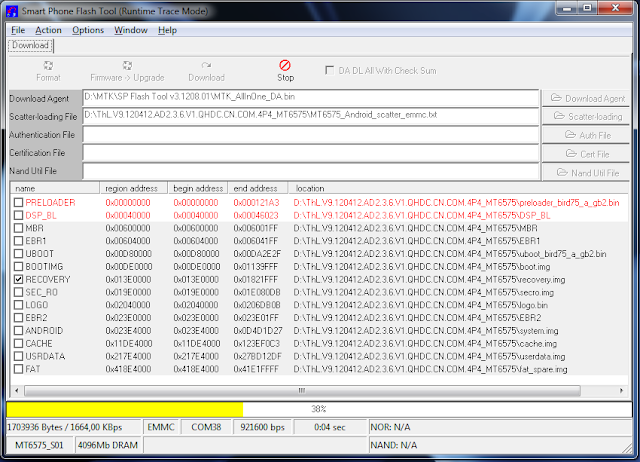

0 komentar :
Post a Comment